Confirmation
Once an order has been placed by KKS, you will receive a notification mail and required to confirm in the system. Open the Order page, you will find the new created order with To Confirm Order status. Accessing the details by clicking the Manage link, a message box where at the top of the page is asking to take action.

To confirm an order you have two options:
- Download the
KKS POand return with signature. - You can confirm the order with your own PI.
Clicking the To Confirm button inside the message box, you will see the upload dialog. Choose the doc you want to use and accomplish the action.
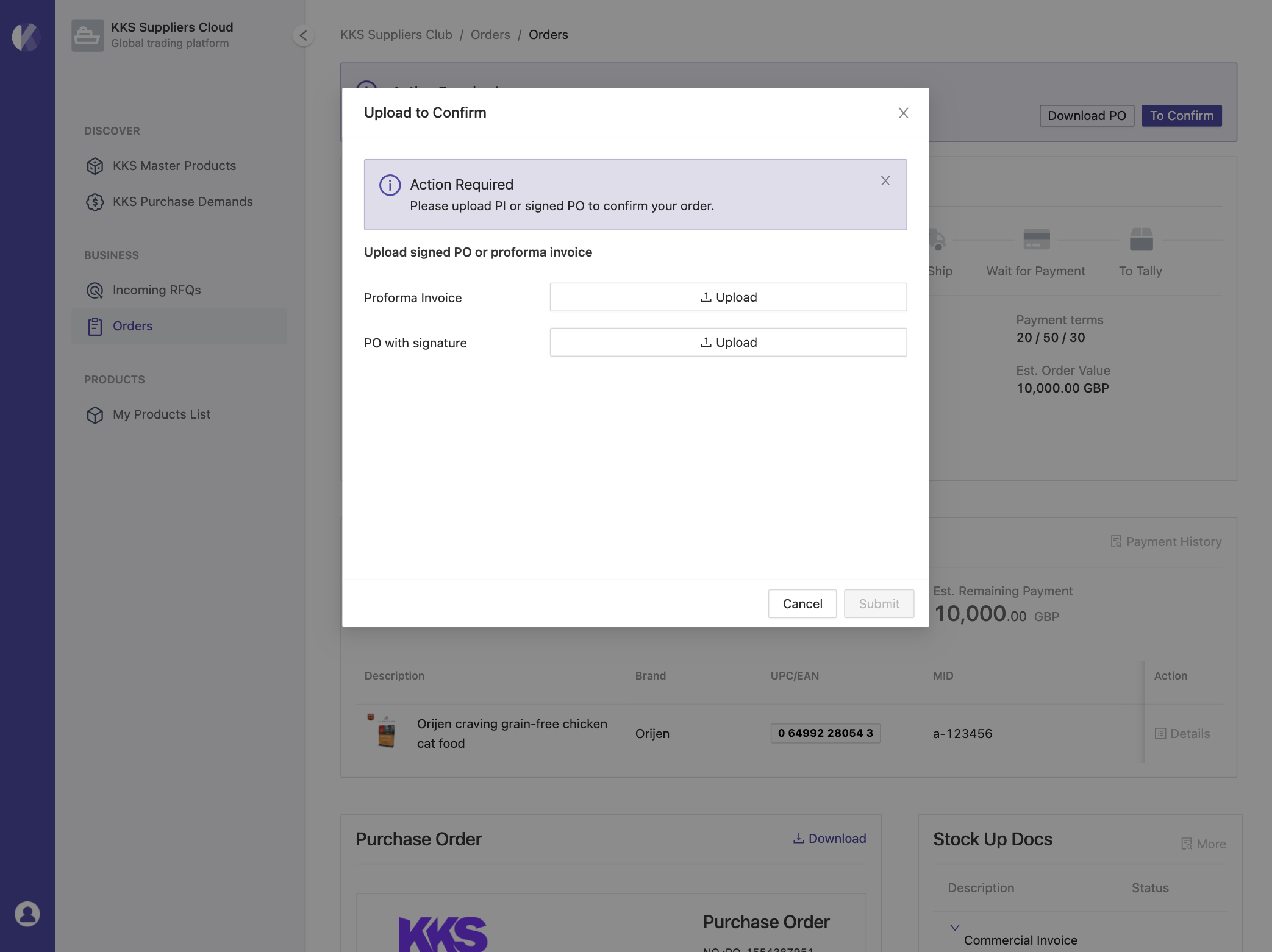
If your confirmation doc has been successfully upload, the order status will change to PO Submitted or PI Submitted depends on which file you have uploaded. KKS will validate the documentation and provide feedback if something goes wrong. In this situation, it will cause the process backward and the system will asking you to upload the document again.
On the other hand if everyting just fine. the order status will move to the next stage - Stock up or Shipping.