Basic operations
Order list#
You can access Orders page from the main navigation, there will be a complete order list with the Manage functional link which could bring you to the order details for view or operation.
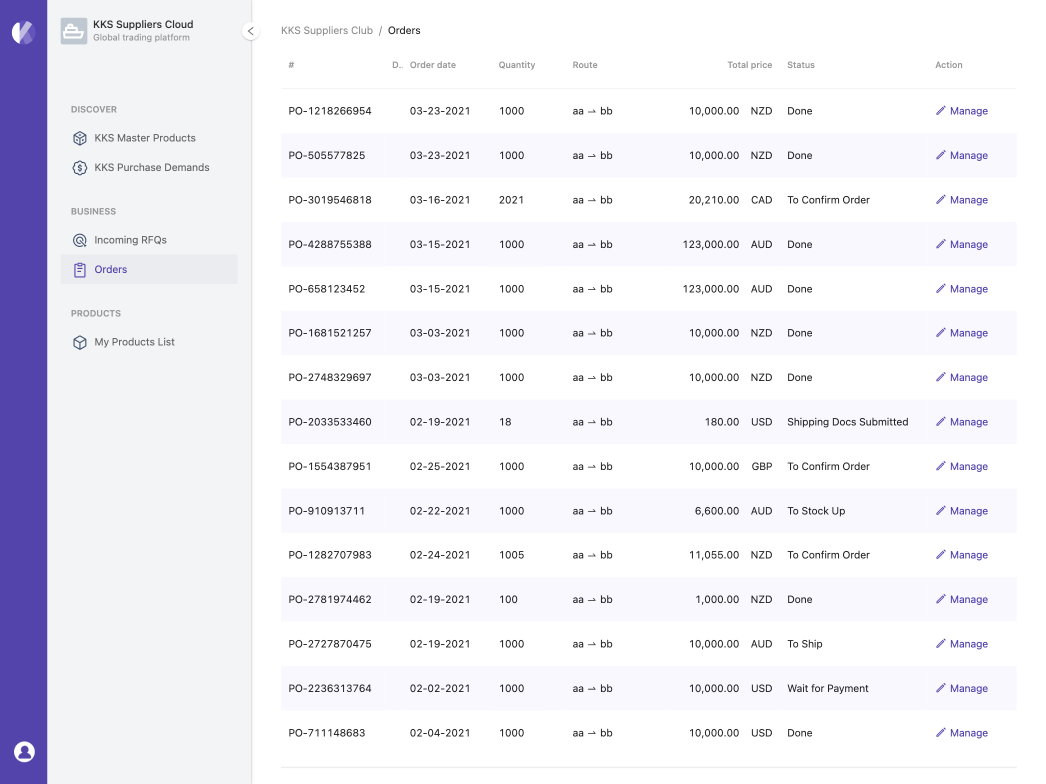
Order details#
Clicking the Manage link, then you will access the order details. The order information consisted by several sections.
- Summary - The status and basic information
- Goods & Payment Statistic Item list and payment query
- Purchase Order - Preview and download
- Stock Up Docs - Files you uploaded for stockup
- Shipping Docs - Files you uploaded for shipping
- Tally Report
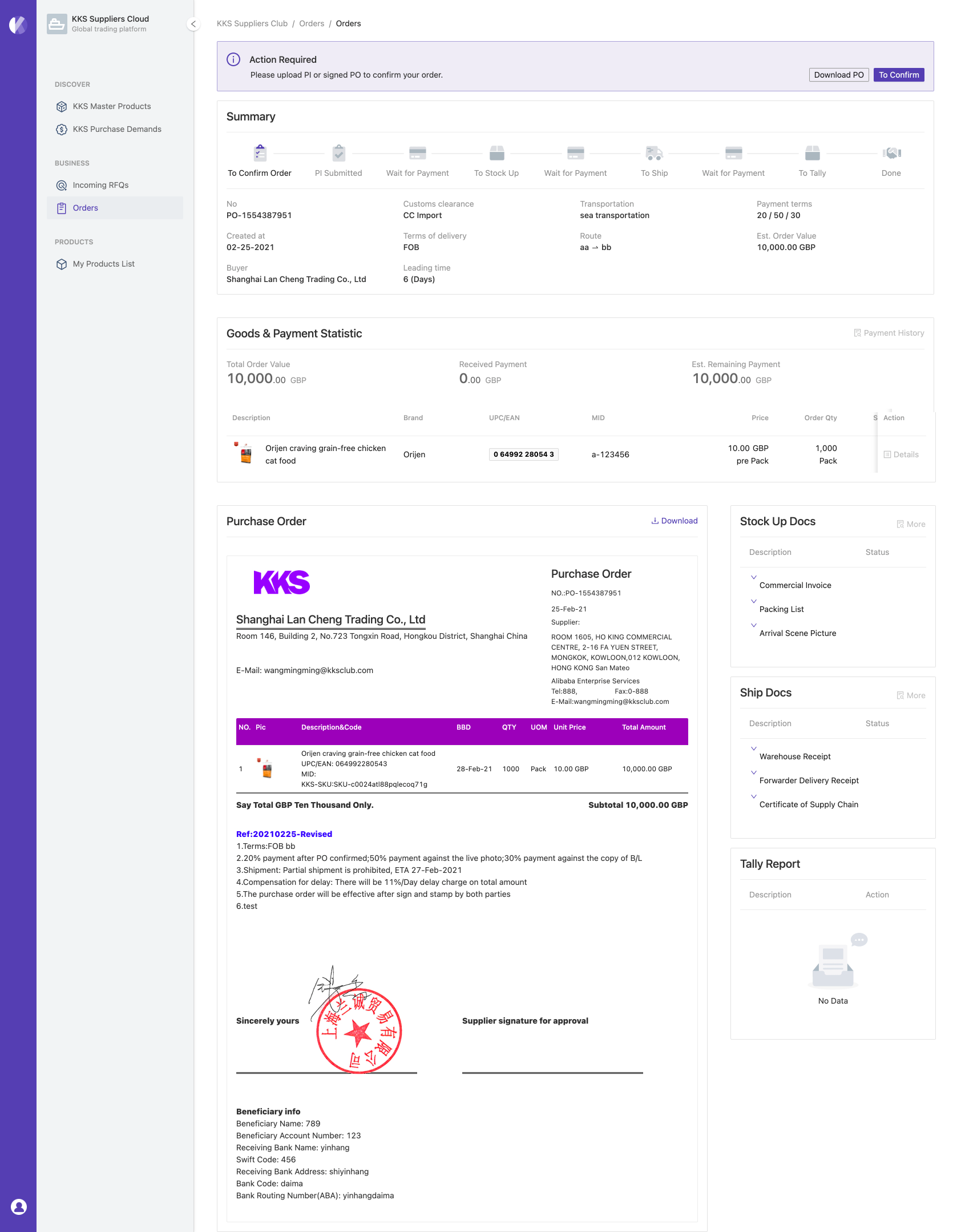
Summary#

Above figure shows a typical order pipeline. Supplier are responsible for Confirm order, Stock up and Shipping. All these actions will popup within a message box where at the top of an order detail page when it asking supplier to response. We will explain one by one for you in the next chapter.
All the other order information also shows here for your reference. We have:
- Order number
- Creation date
- Buyer info
- Type of customs clearance
- Term of delivery
- Leading time
- Type of transportation
- Routing
- Term of payment
- Est. order value
Goods & Payment Statistic#
We isolated the payment related information into a standalone info card. It's easy to check the payment history and easy to check the total Order value VS. Received Payment VS. Est. Remaining payment if you are in the middle of an order.
KKS purchase order#
We prepared another info card that allows you to have a quick preview our official Purchase Order. And you are able to download the PDF version for your reference.
Documentations#
As we mentioned in the previous chapter, we divided different documentations into another three info cards which are Stock up docs, Shipping docs and Tally Report. During the process of an order, you can check, upload and manage all required documentations here.