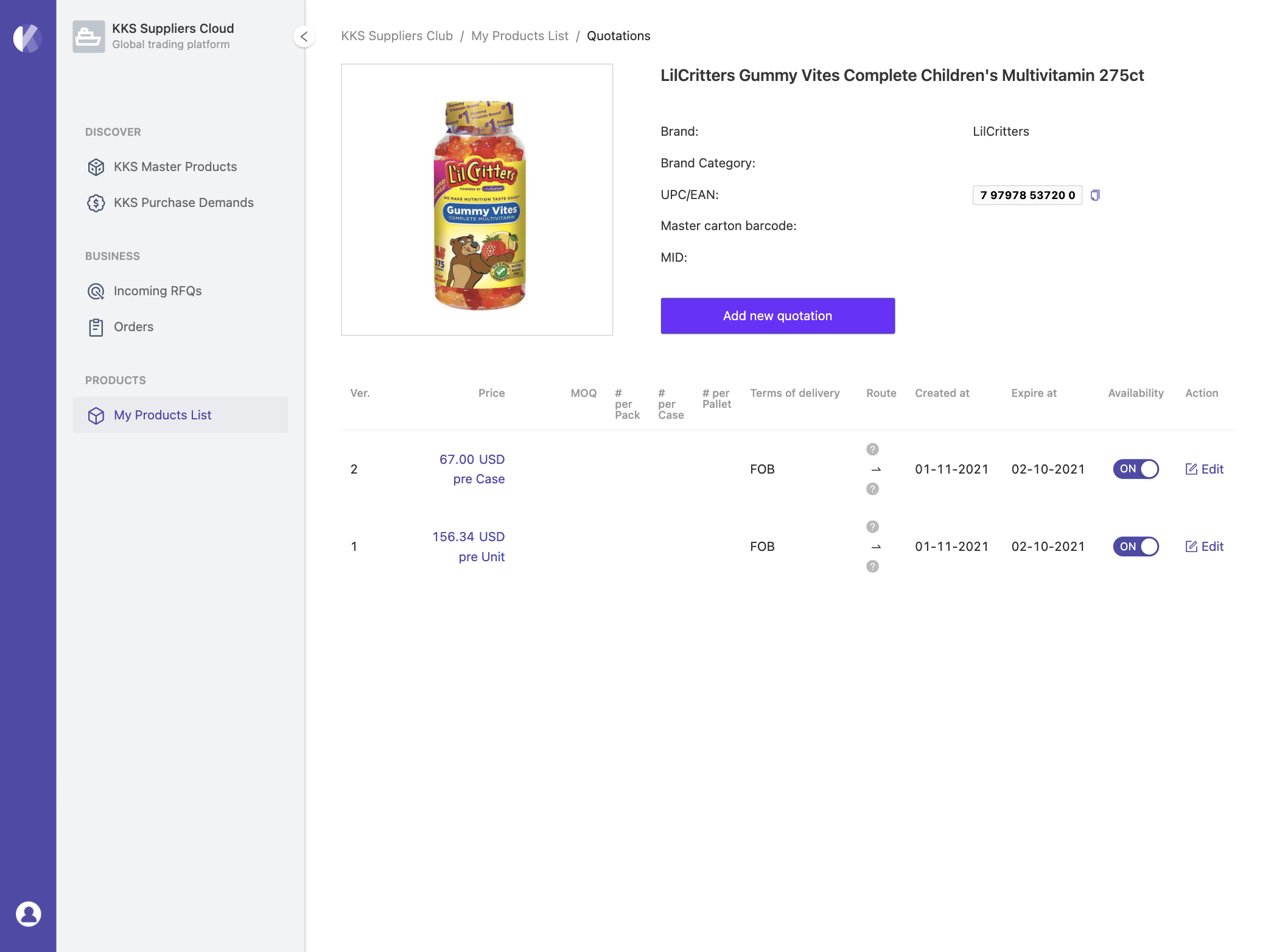How to quote
In the cross-border trading scene, there could be multi-version quotations for a single prodduct, depends on various trading terms, strong correlation across order quantity, sales unit, delivery type and logistics. The quotation management of KKS Suppliers Club™ is quite flexible for these cases. You can set different quotation strategies based on your trading habits and the target market usages.
Create a quotation#
Once you completed the product data input, you will see the Quote functional link at the product list operation area. After clicking, the product quotation list will show and you can click Add new quotation to open the input dialog.
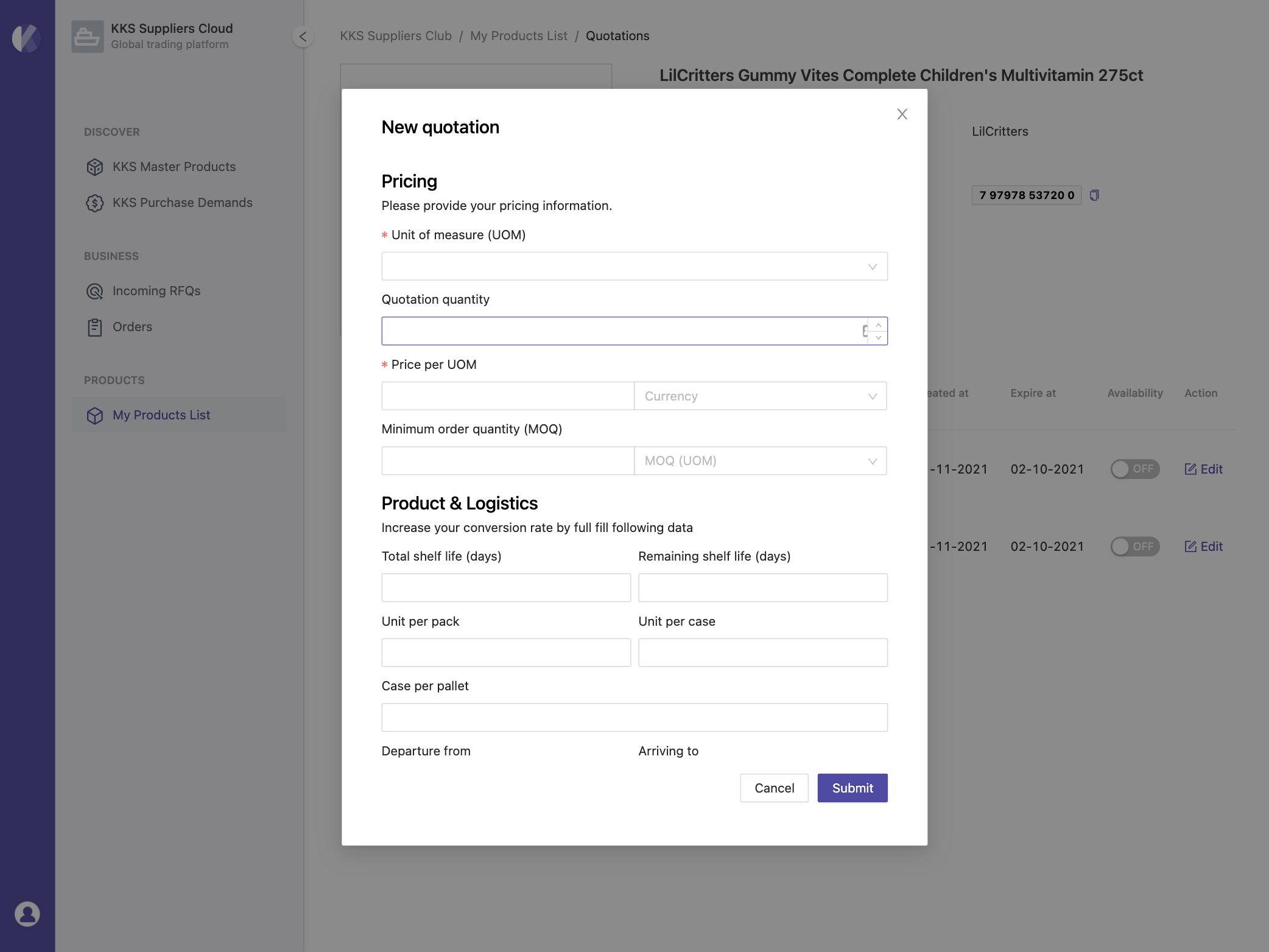
The quotation divided into three parts:
- Pricing -
UOM,Quotation quantity,Price per UOM,Currency,MOQandMOQ UOM - Product & Logistics -
Total shelf lifeandRemaining shelf lifein days,Unit per pack,Unit per case,Unit per pallet,Departure fromandArriving to - Terms -
Term of delivery,Leading time,Quotation expiration dateandNote
caution
The UOM, Price for UOM, Currency, Term of delivery and Quotation expiration date are required for a quotation. But we still encourage you could provide more information to increase the availability of quotations.
Activate / Deactivate quotation#
Suppliers have the authority to control the effective state of a quotation. When a quotation is activated, that means your quotation is open for access from any buyer. You can find the Availability switcher in the quotation list. By clicking the switcher, you can fast change the state.